Generate a Google Server API Key
Generate a Google Server API Key
Your Google Server API Key and Google Project Number are used to send push notifications to ANDROIDdevices.
To begin, we'll obtain a Google Server API Key and Google Project Number. These keys allow OneSignal to use Google's web push services for your notifications.
1. Create a Firebase project
1.1 Visit the Firebase Console and sign in with your Google account.
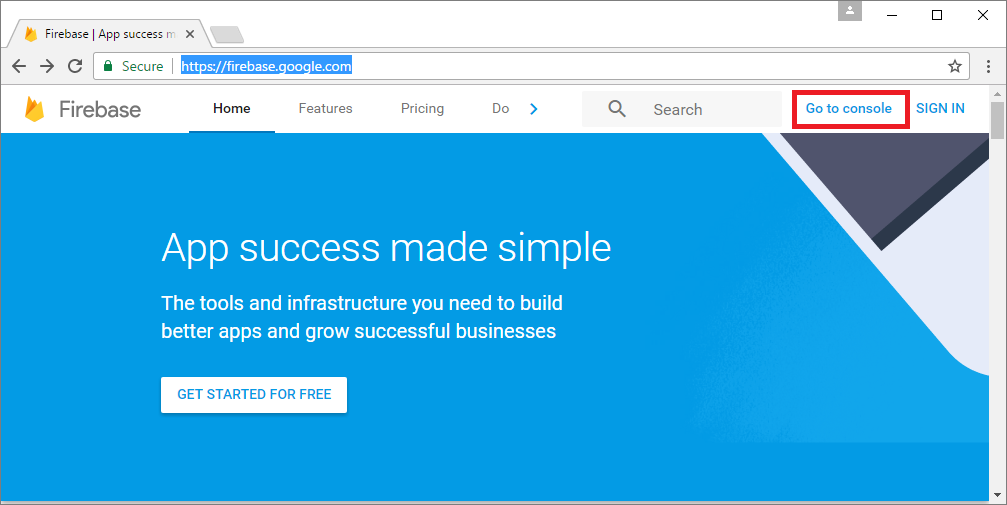
1.2 Press "CREATE NEW PROJECT" or select an existing one below.
1.3 Enter a project name and press "CREATE PROJECT".
2. Getting your Firebase Cloud Messaging token and Sender ID
2.1 Click the Gear icon in the top left and select "Project settings".
2.2 Select the "CLOUD MESSAGING" tab.
2.3 Save the two values listed:
- You'll need your Server key, also known as the Google Server API key.
- You'll need your Sender ID, also known as the Google Project Number, later as well
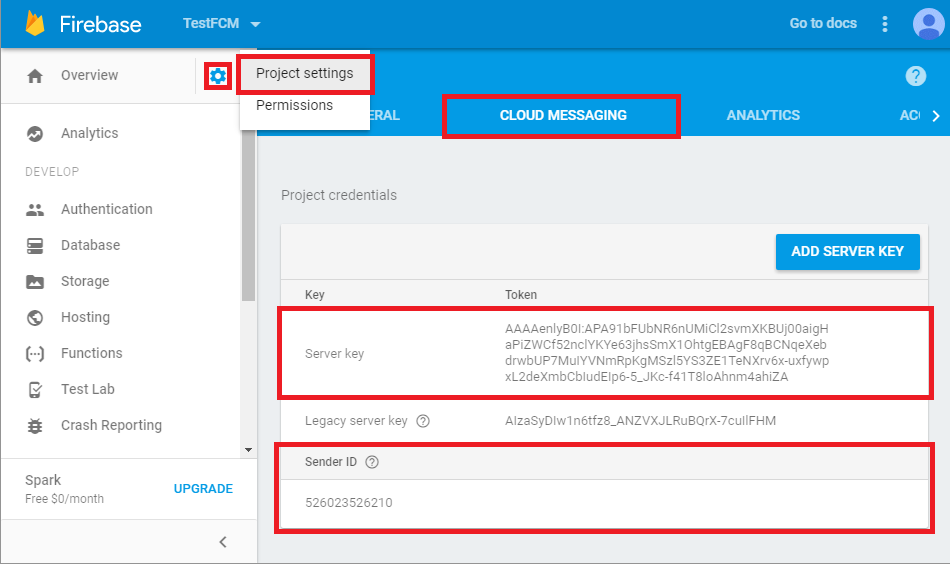
3. Configure your OneSignal app's Android platform settings
3.1 Go to App Settings and press the Configure button to the right of Google Android.
3.2 Paste your Google Server API Key and Google Project Number in here and press Save.

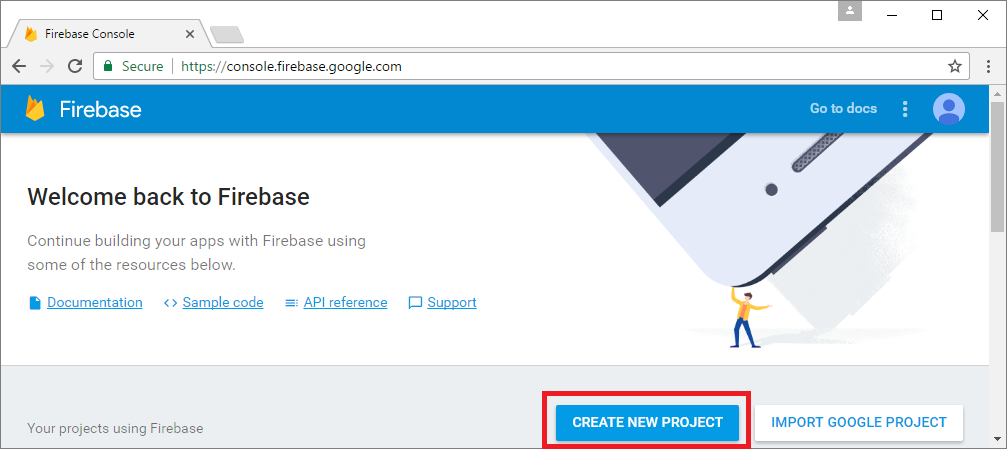
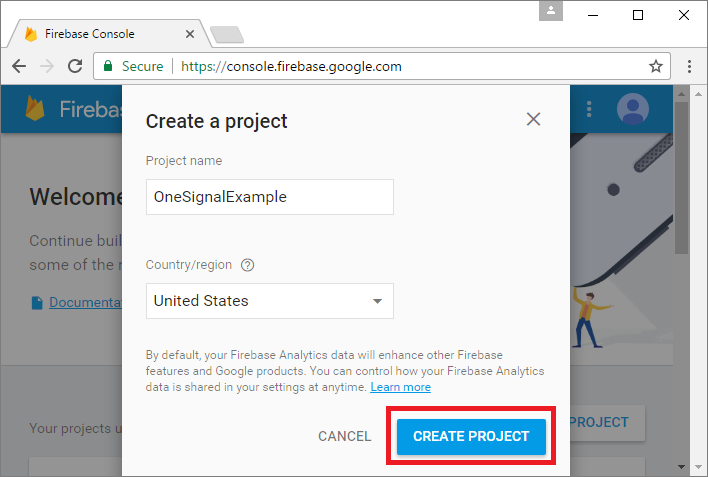
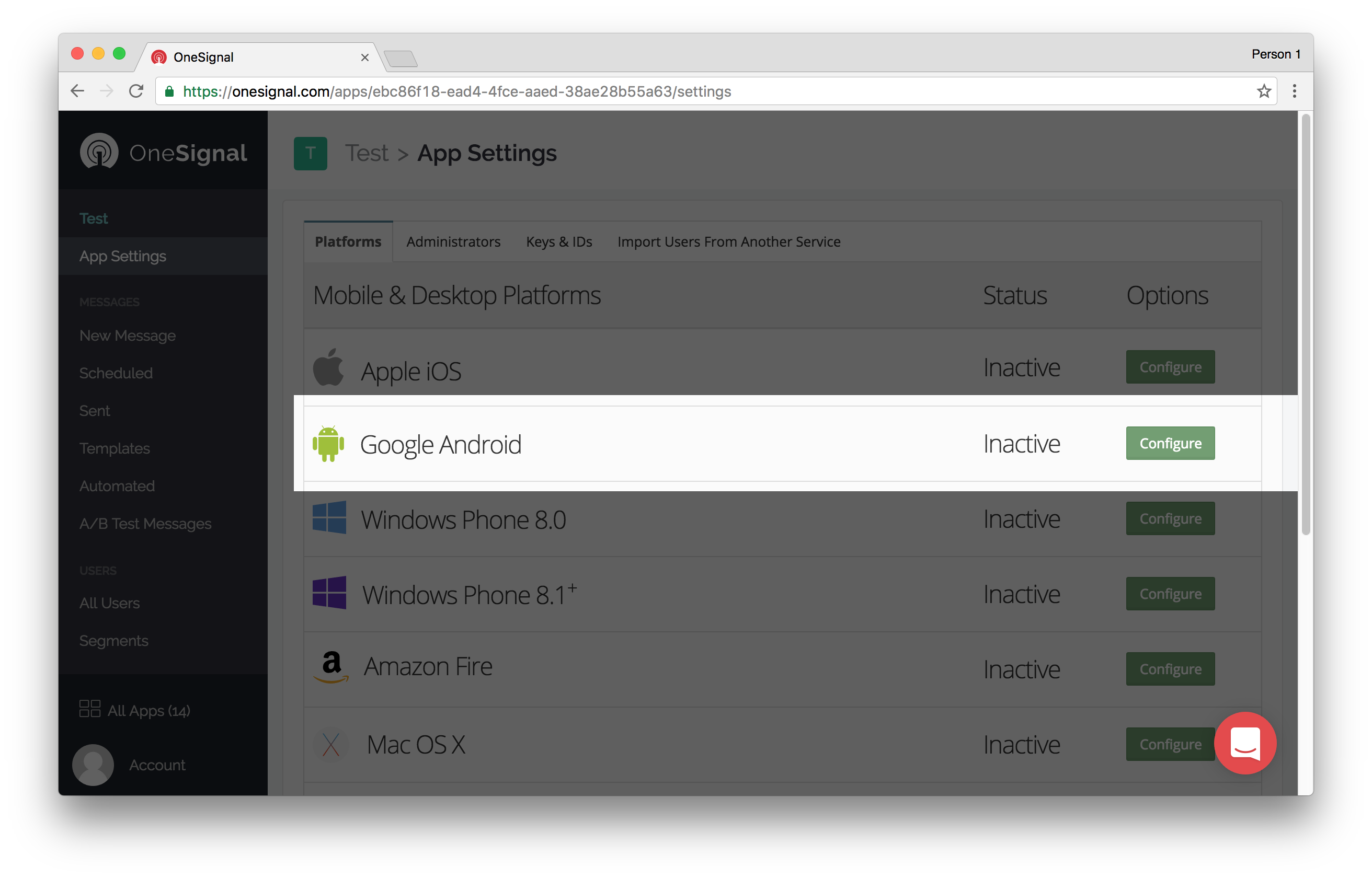
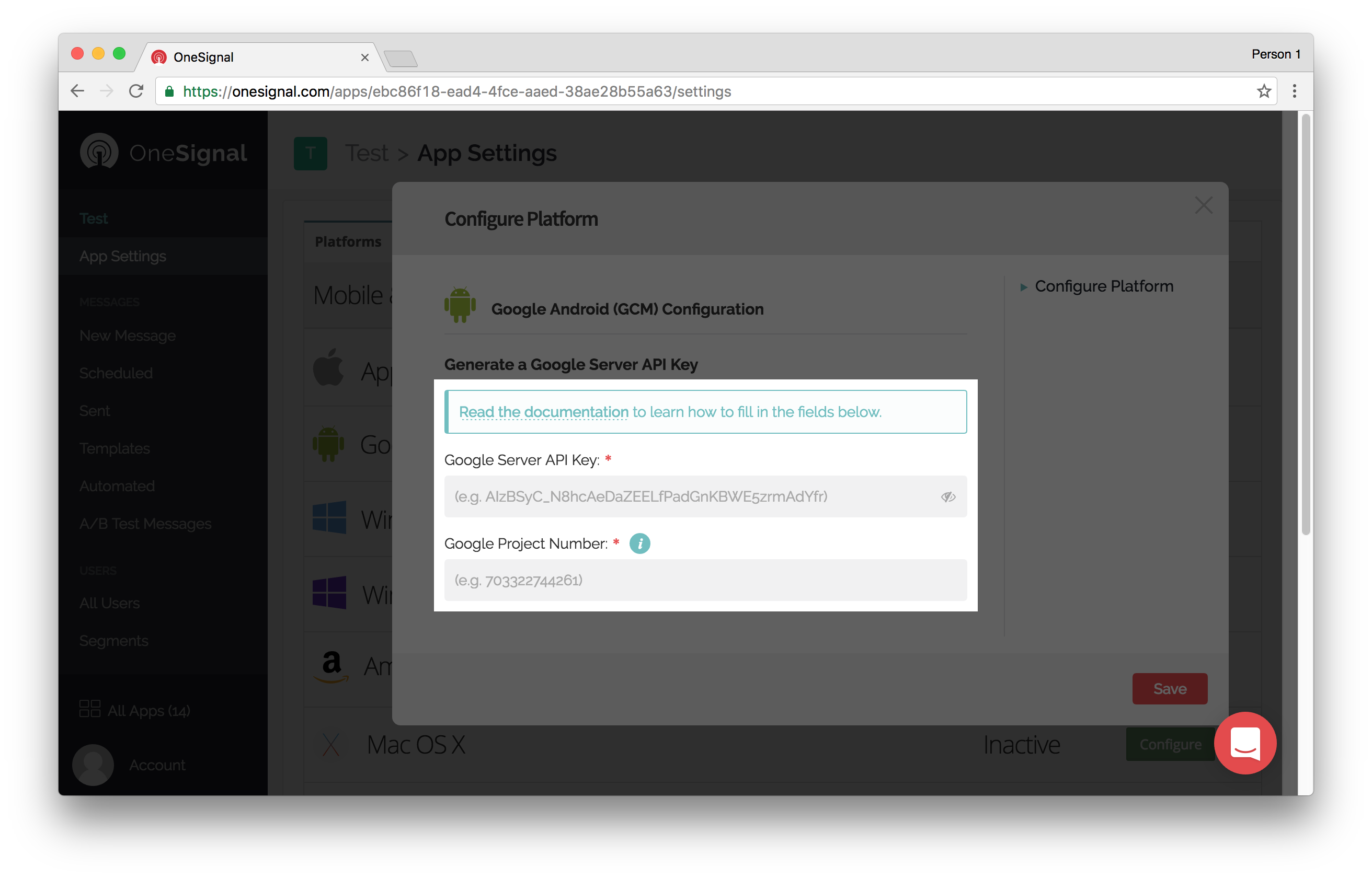

Comments
Post a Comment